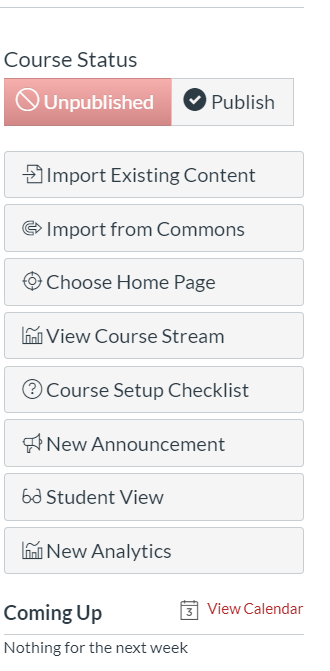
Canvas by default sets courses to Unpublished which is not visible to students. After building your course, you must Publish it in order for it to be accessible and available to students and enrollees.
On the Home page, click Publish under the "Course Status" (top right corner of the screen). This will publish the course in its entirety.
Students will not be able to access or view you course until it is published. Moreover, you will not be able to send messages to students enrolled in the course until it is published.
The Publish button will turn green once your course is published.
![]()
To ensure everything is published, check your course Modules and ensure each piece of content has a green check mark next to it. Everything with this green check mark will be visible to course enrollees. 
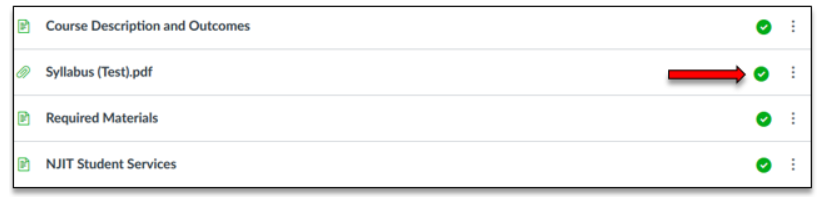
NOTE: If you have unpublished course items in an unpublished module (re: files, assignments, quizzes, pages, links), these items will become published when you publish the module. In short, publishing a module will publish everything in that module.
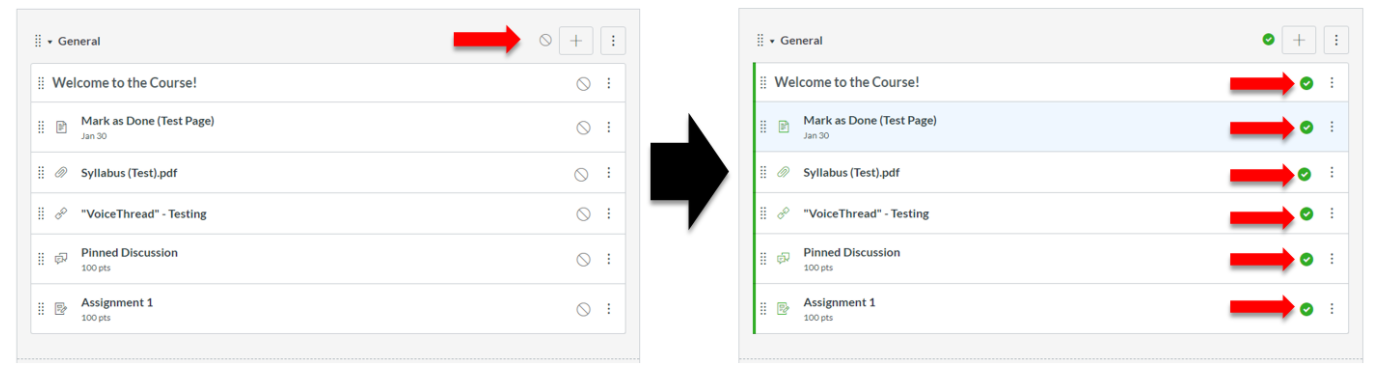
To unpublish the course, click Unpublish on the homepage. To unpublish individual modules or course items, make sure the course item has an unpublished icon next to it. ![]()
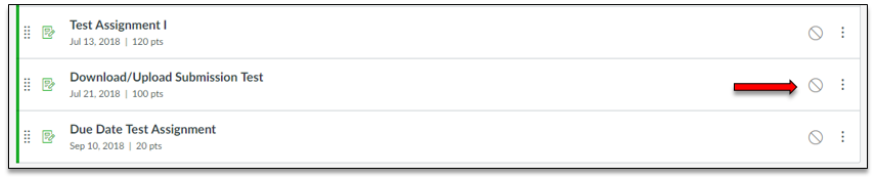
For an in-depth tutorial, visit the Publishing and Availability NJIT article.
